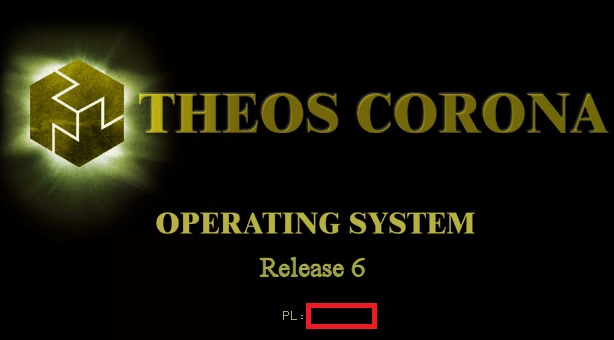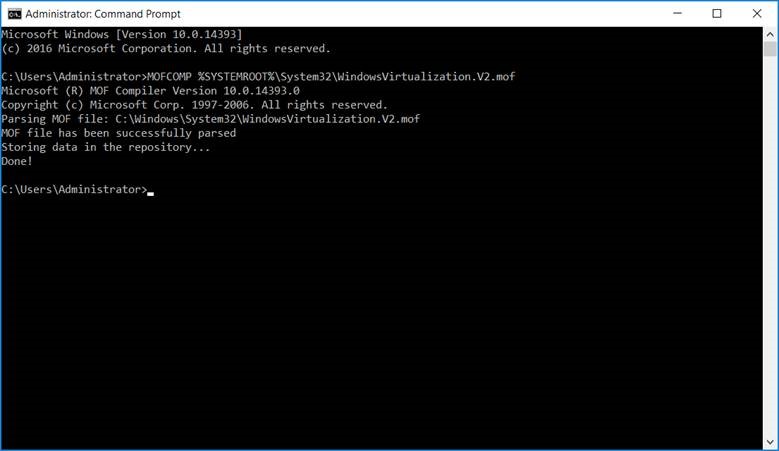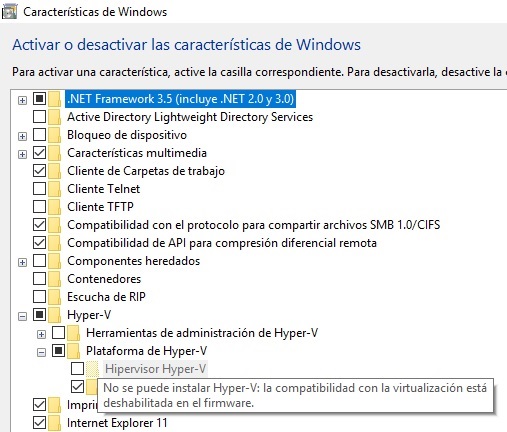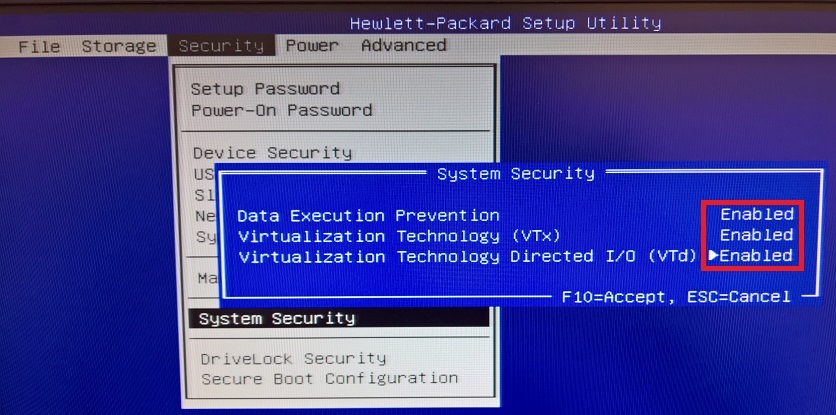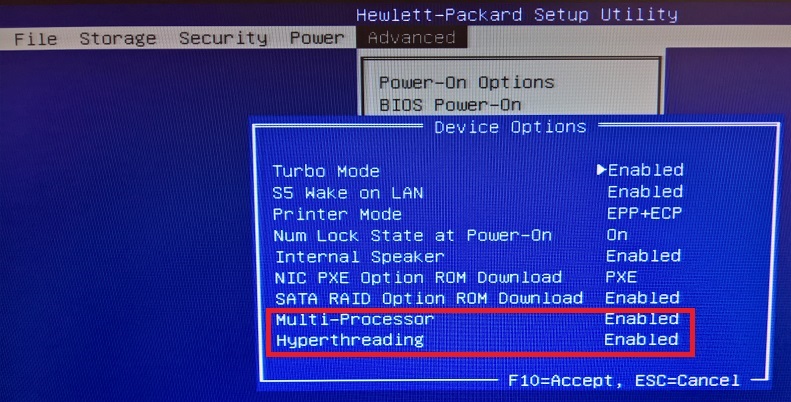Si anteriormente vimos la posibilidad de virtualizar un entorno antiguo con VMware, tambien es posible realizarlo con tecnología Hyper-v de Microsoft. Debemos tener en cuenta que no hay soporte para ratón desde la consola de Hyper-v, deberemos instalar acceso remoto adicional (UltraVNC por ejemplo).
Para la configuración de la conectividad de red, deberemos añadir un «Adaptador de red heredado» e instalar los drivers de red para la tarjeta «Intel 21140 based 10/100 mbps Ethernet Controller» indicando la ruta del driver (habitualmente «D:\i386\WNT40\NDIS40»). Si no disponemos en la máquina virtual de los archivos necesarios, podemos crear un fichero ISO con lo que necesitemos para insertarlo como unidad de CD desde Hyper-v
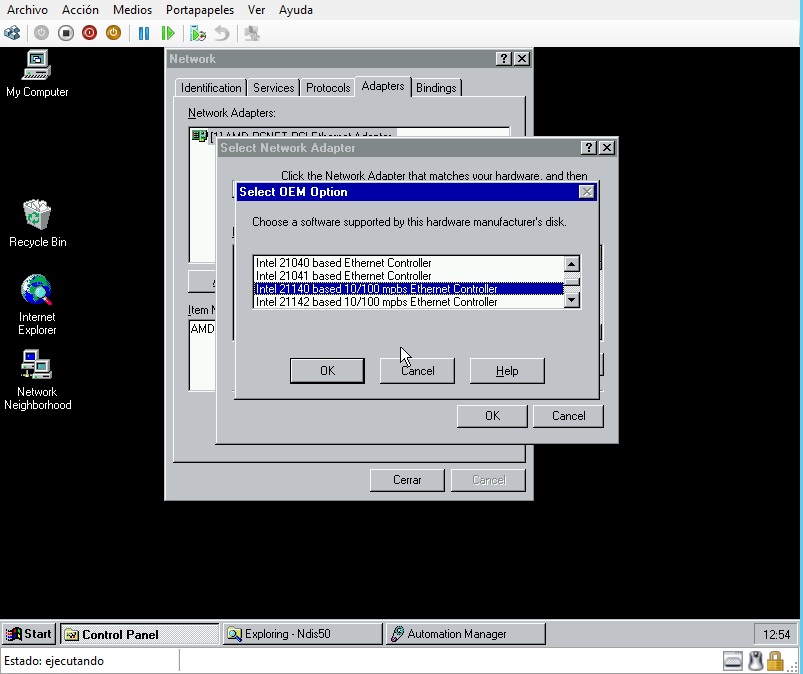
Una vez tengamos conectividad de red y acceso remoto, podemos facilitar la utilización instalando un driver de pantalla Universal VESA Windows NT para ampliar número de colores y resolución
Información básica adicional:
Virtualizar máquina física (P2V)